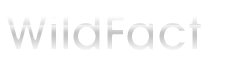
+- WildFact (https://wildfact.com/forum)
+-- Forum: Members Corner (https://wildfact.com/forum/forum-members-corner)
+--- Forum: Tips, Guides, Tutorial & Technical Problem (https://wildfact.com/forum/forum-tips-guides-tutorial-technical-problem)
+--- Thread: How to upload image (/topic-how-to-upload-image)
How to upload image - sanjay - 04-04-2014
Note: This tutorial is updated on 23-Oct-2015 for new text editor.
Note: If you are looking to Insert image directly from other website like facebook, photobucket, google etc then this tutorial is not for you, please go here http://wildfact.com/forum/topic-how-to-insert-image-in-text-editor-on-this-forum
This tutorial is only for those member who want to upload an image from their computer, pc, mac, laptop, tablet, mobile or any other device. Please follow the below steps
1. Click on the "i" icon from the text editor as shown in the below image.

*This image is copyright of its original author
2. It will open a windows from your system asking to select the image file you want to upload. Please go to the folder in which you have image and select it by clicking on it and then click on "Open" button. See below image

*This image is copyright of its original author
3. It will start uploading the image, "i" icon will disappear and spinning icon will come in place of it. Please wait for some time. See the below image

*This image is copyright of its original author
4.When image uploading is finished, the spinning icon will disappear and "i" icon will come back. You will see uploaded image directly inside text editor as show in below image.

*This image is copyright of its original author
5. Now complete your writing or copy paste the text etc. Or you can follow the same above procedure to upload more image.
6. Click on "Preview Post" If you want to see post before final posting OR click on "Post Reply" to finally submit your reply or thread.
This is how you will upload images from your computer, laptop in post while replying or creating new thread. Hope this help.
note: the above process will upload image from your system to imgur server (an image hosting website).
RE: How to upload image - sanjay - 04-12-2014
Edit on 23-oct-2015: Note the below method is no Longer valid and will not work, so do not use it
This is mini tutorial that teach you to upload images from your system (computer, mac, pc, laptop etc)
1. Click on the icon shown in the below image.

*This image is copyright of its original author
2. A small popup window will appear as shown in below image.

*This image is copyright of its original author
3. You will see 'Upload' tab inside the pop up window as shown in step 2 of the above image. Click on this tab.
4. You will see 'Browse' button as shown in below image.

*This image is copyright of its original author
5. Click on 'Browse' button. It will open another windows from your system asking to select the image file you want to upload. See below image.

*This image is copyright of its original author
6. After selecting the image from your system. You will see your image name as shown in below image in step 1.

*This image is copyright of its original author
7. Click on button 'Send it to the Server' as shown in step 2 in above image.
8. You will see the image link in 'URL' box and image itself in 'Preview' pan as shown in step 1 in below image.

*This image is copyright of its original author
9. Click on green 'OK' button as shown in step 2 of above image.
10. The popup window will automatically disappear and you will see image directly inside text editor as show in below image.

*This image is copyright of its original author
11. Now complete your writing or copy paste the text etc. Or you can follow the same above procedure to upload more images.
12. Click on "Preview Post" If you want to see post before final posting OR click on "Post Reply" to finally submit your reply or thread.
This is how you will upload images from your computer, laptop in post while replying or creating new thread. Hope this help.
note: the above process will upload image from your system to our server. i.e on wildfact.com itself
RE: How to upload image - Rishi - 03-12-2019
Tagged user:
@
RE: How to upload image - MatijaSever - 01-19-2023
(04-12-2014, 12:52 AM)sanjay Wrote: Edit on 23-oct-2015: Note the below method is no Longer valid and will not work, so do not use itThankyou!! amazing
This is mini tutorial that teach you to upload images from your system (computer, mac, pc, laptop etc)
1. Click on the icon shown in the below image.
*This image is copyright of its original author
2. A small popup window will appear as shown in below image.
*This image is copyright of its original author
3. You will see 'Upload' tab inside the pop up window as shown in step 2 of the above image. Click on this tab.
4. You will see 'Browse' button as shown in below image.
*This image is copyright of its original author
5. Click on 'Browse' button. It will open another windows from your system asking to select the image file you want to upload. See below image.
*This image is copyright of its original author
6. After selecting the image from your system. You will see your image name as shown in below image in step 1.
*This image is copyright of its original author
7. Click on button 'Send it to the Server' as shown in step 2 in above image.
8. You will see the image link in 'URL' box and image itself in 'Preview' pan as shown in step 1 in below image.
*This image is copyright of its original author
9. Click on green 'OK' button as shown in step 2 of https://royal-game-of-ur.com/ image.
10. The popup window will automatically disappear and you will see image directly inside text editor as show in below image.
*This image is copyright of its original author
11. Now complete your writing or copy paste the text etc. Or you can follow the same above procedure to upload more images.
12. Click on "Preview Post" If you want to see post before final posting OR click on "Post Reply" to finally submit your reply or thread.
This is how you will upload images from your computer, laptop in post while replying or creating new thread. Hope this help.
note: the above process will upload image from your system to our server. i.e on wildfact.com itself